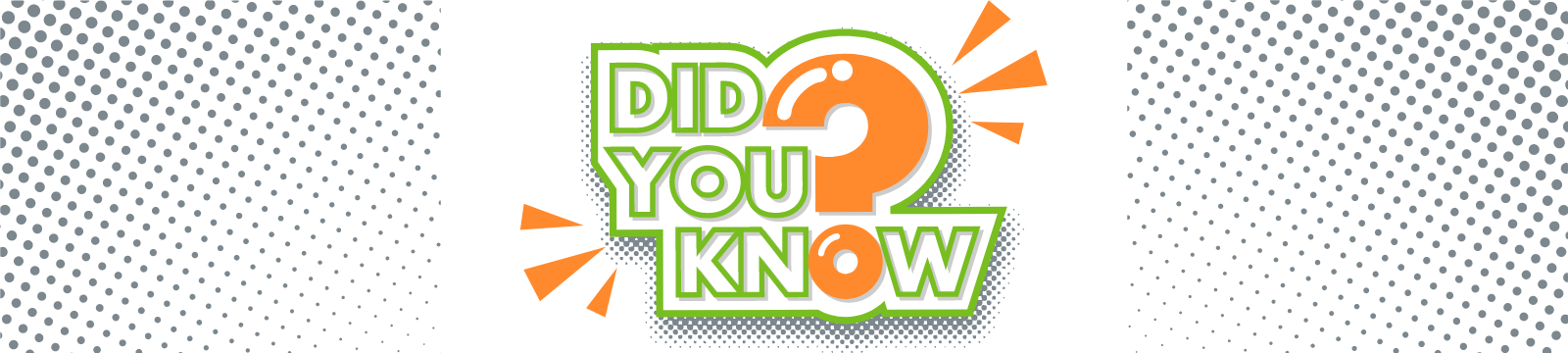
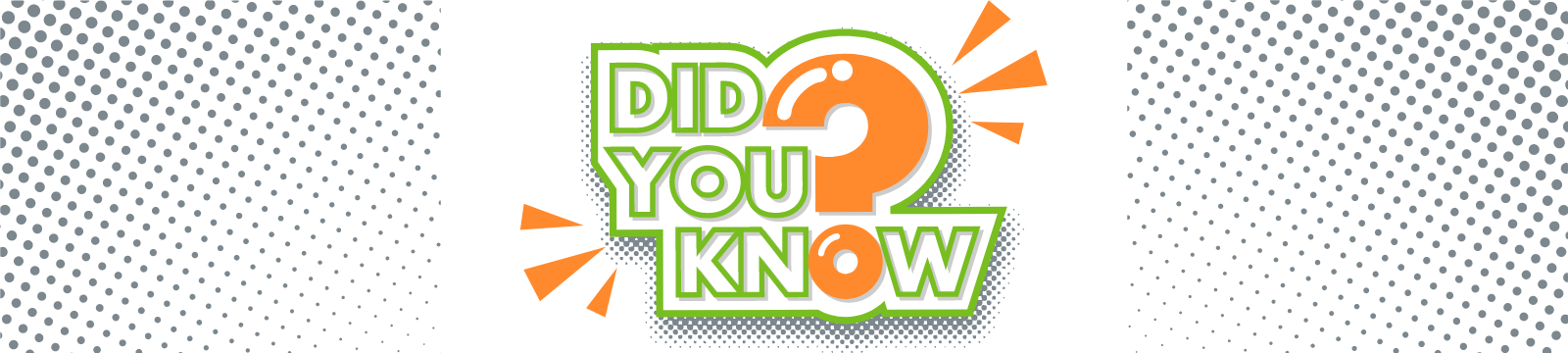
Did you know you could do that?
Savings accounts, what are they good for?
Well, aside from the obvious reasons like an emergency fund or saving for something specific, did you know your savings account can actually save you from overdraft fees? Nothing is more annoying than being just a few dollars short and being charged a fee for it. We get it. But...if your checking/spending account doesn't have enough money in it for a transaction, money from your savings account will automatically transfer to cover it! You don't have to do a thing, except be happy you had some cash in that savings account as back-up. Some financial institutions will charge a fee for making that kind of transfer, but at OFCU it's a free service for our members.
Well, aside from the obvious reasons like an emergency fund or saving for something specific, did you know your savings account can actually save you from overdraft fees? Nothing is more annoying than being just a few dollars short and being charged a fee for it. We get it. But...if your checking/spending account doesn't have enough money in it for a transaction, money from your savings account will automatically transfer to cover it! You don't have to do a thing, except be happy you had some cash in that savings account as back-up. Some financial institutions will charge a fee for making that kind of transfer, but at OFCU it's a free service for our members.
Did you know you can transfer money to someone else’s account through the mobile app? If they are an OFCU member, you can!
There is a button on the dashboard of digital banking called Member transfers.
You will need the following information from the member you want to transfer money to:
1. First three letters of their last name
2. Their member (account) number
3. Their checking or savings number (the account's 2-digit identifier)

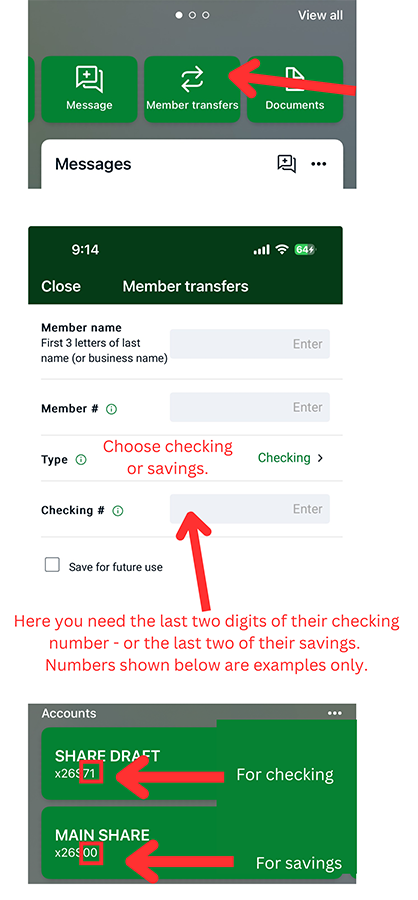
Did you know you can have money from one account automatically transferred to another?
You can set up an automatic recurring transfer to save a specific amount of money each week. Have whatever amount you want come out of your Checking account on whatever day of the week you want - payday is perfect - and go into your Share Savings. The transfer can happen weekly, bi-weekly or monthly...your choice. Once it's set up, it will happen automatically - making it so easy to save! Here are the directions.
If you want that money to be saved separately for a particular purpose or goal, open a Club account and have funds transfer into it. Scroll down for information about Club accounts.
If you want that money to be saved separately for a particular purpose or goal, open a Club account and have funds transfer into it. Scroll down for information about Club accounts.
Did you know that you can find a fee-free ATM that works with OFCU, no matter where you are? Use the map in digital banking!
- Go to the main menu, and select Support at the bottom of the list
- In the middle of the screen you will see Locations
- Select ATMs in the menu at the top
- You may need to zoom out and give it a few seconds for locations to load
- Tap a location and you'll see the address and have the option to select Directions and use the map app on your phone
Did you know that we have savings accounts that act like electronic piggy banks?
You have your main Share/Savings account that was opened when you became a member, but our Club Accounts are super handy for setting money aside for different things. You can have multiple Club Accounts and save for different things!
You have your main Share/Savings account that was opened when you became a member, but our Club Accounts are super handy for setting money aside for different things. You can have multiple Club Accounts and save for different things!
- Go to the main menu (3 lines above your name) and select Accounts.
- You will see a list of your accounts and at the bottom the option to Add an Account which opens a screen by that name when you select it.
- Click, then select All Purpose Club.
- You will be asked to accept Terms & Conditions, select an option for funding the new account (transfer some money now or do it later), then confirm. Easy!
When you go back to your dashboard, you will see the new account listed. Click on it and select Settings. Here you can rename the account based on what you are saving for - car, vacation, emergency, etc. Read our blog about club accounts for more information!

